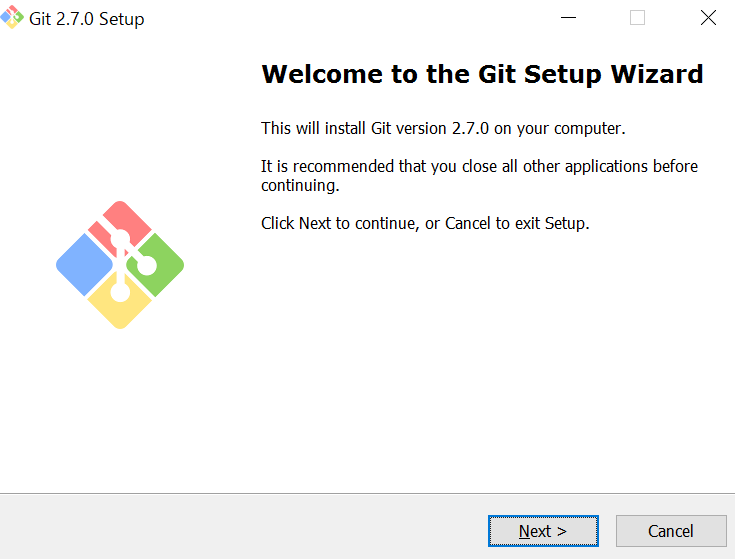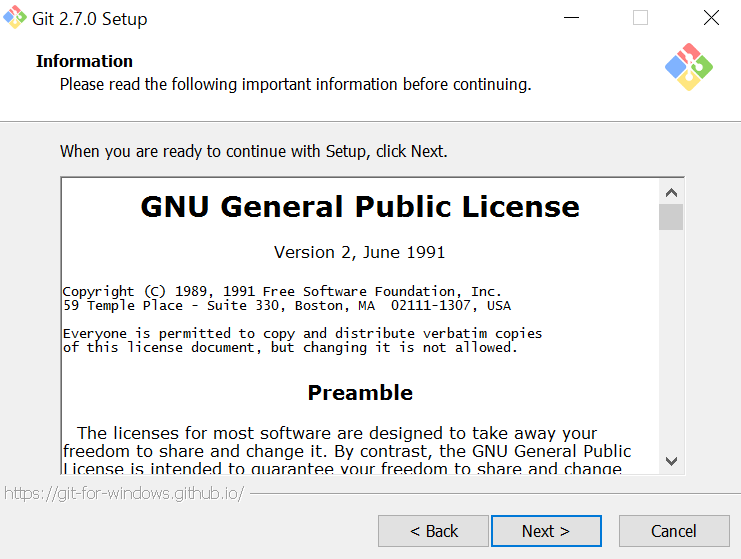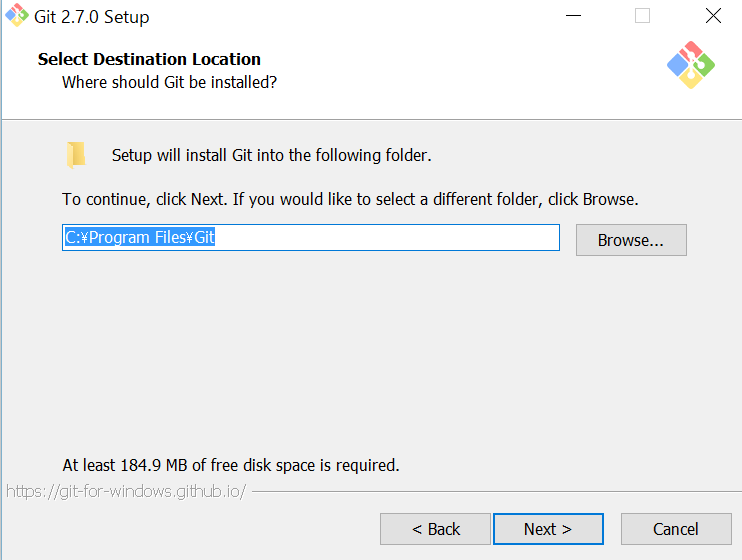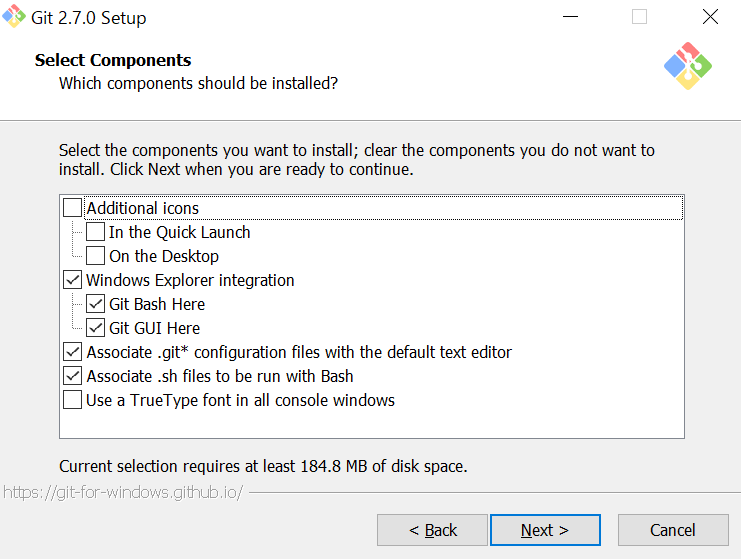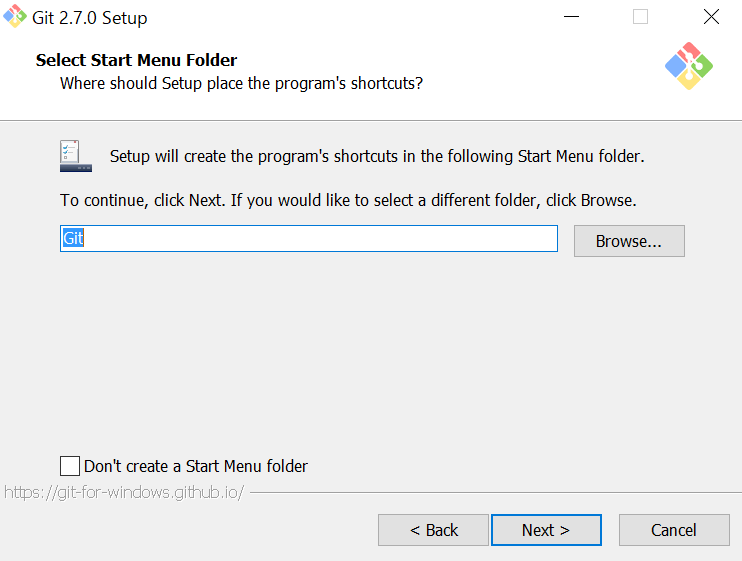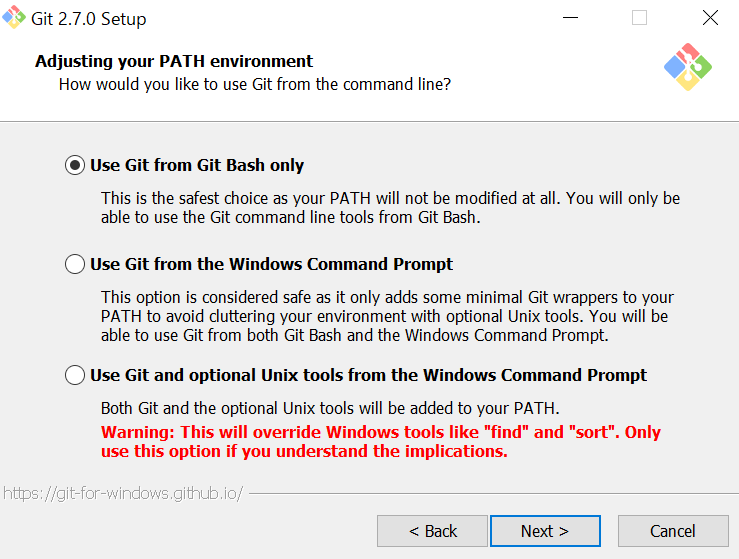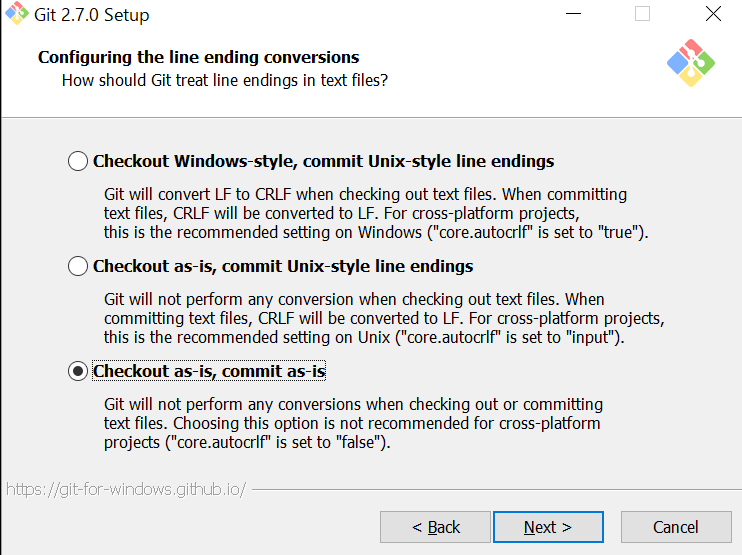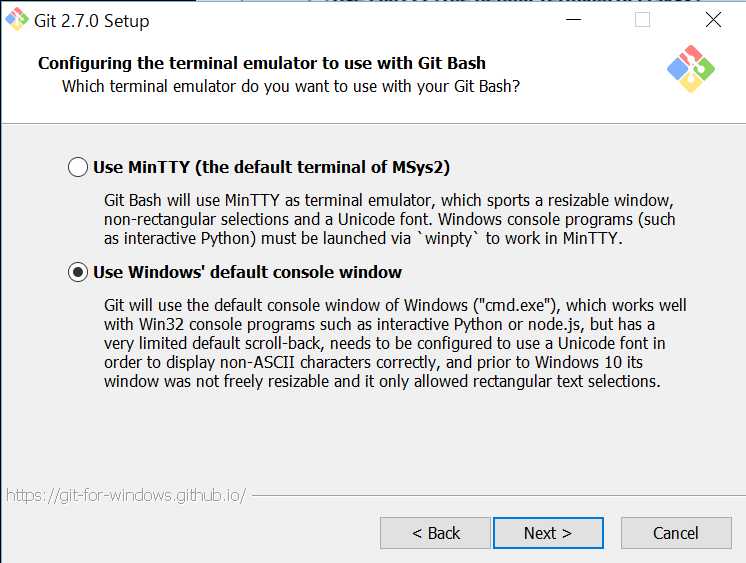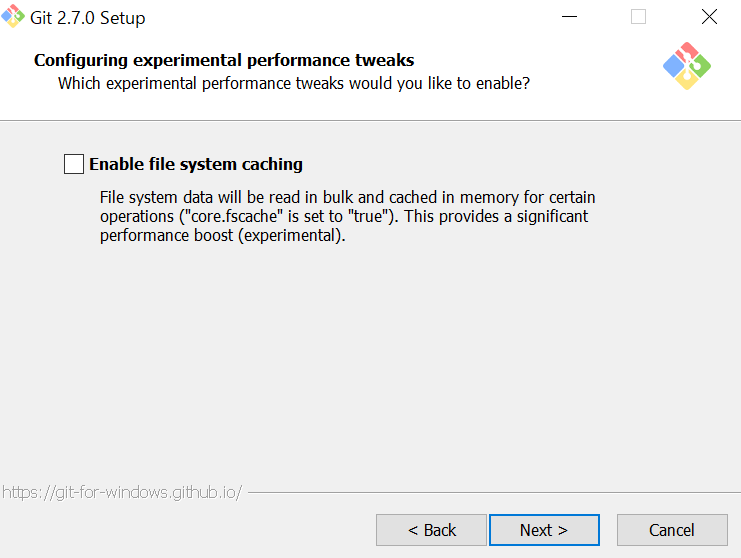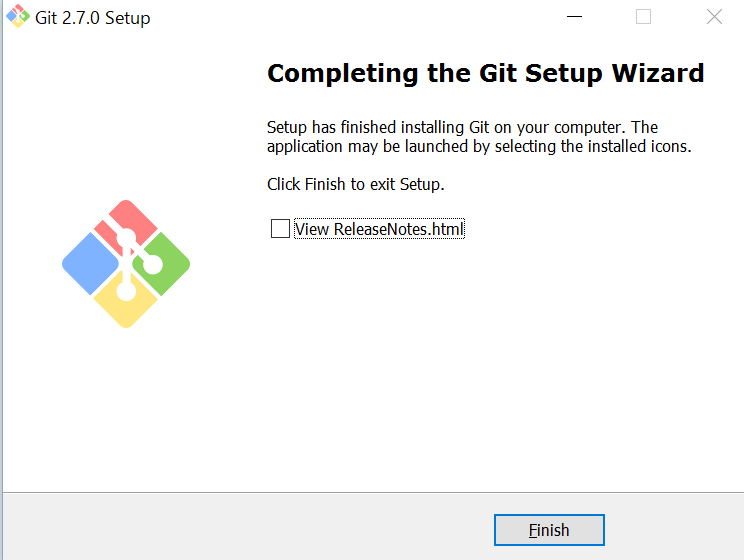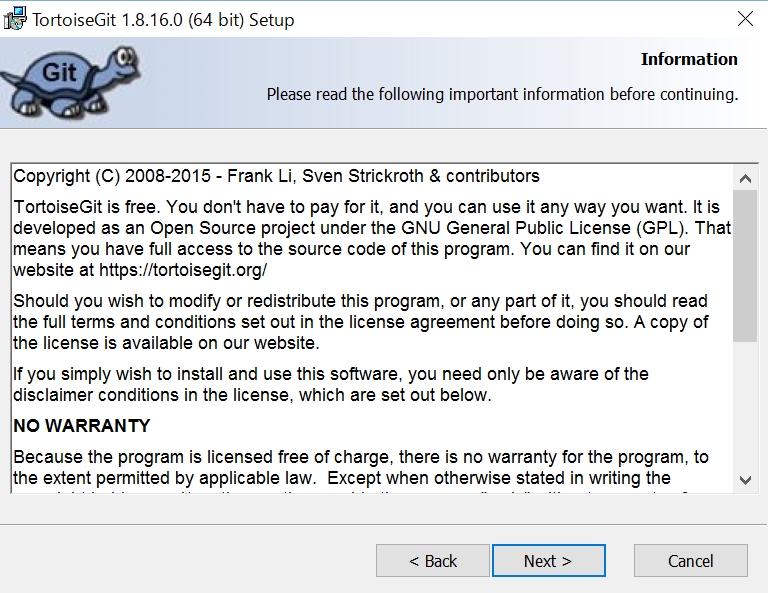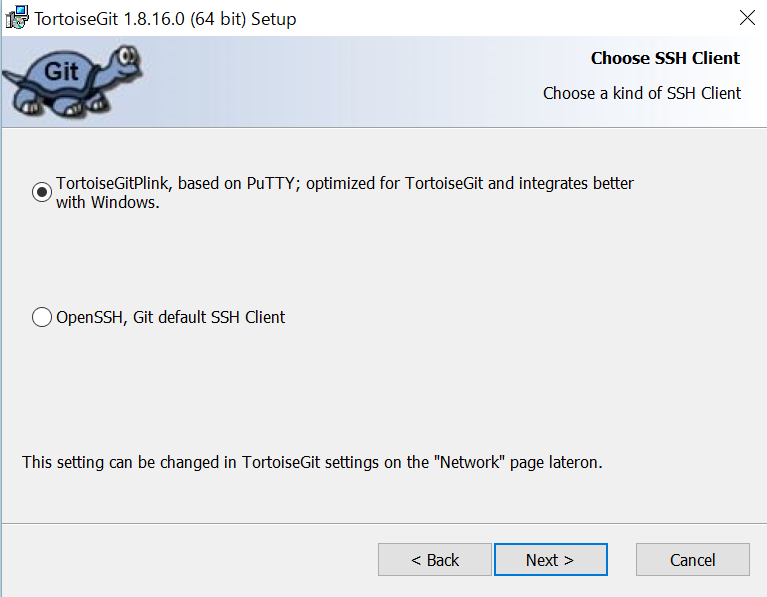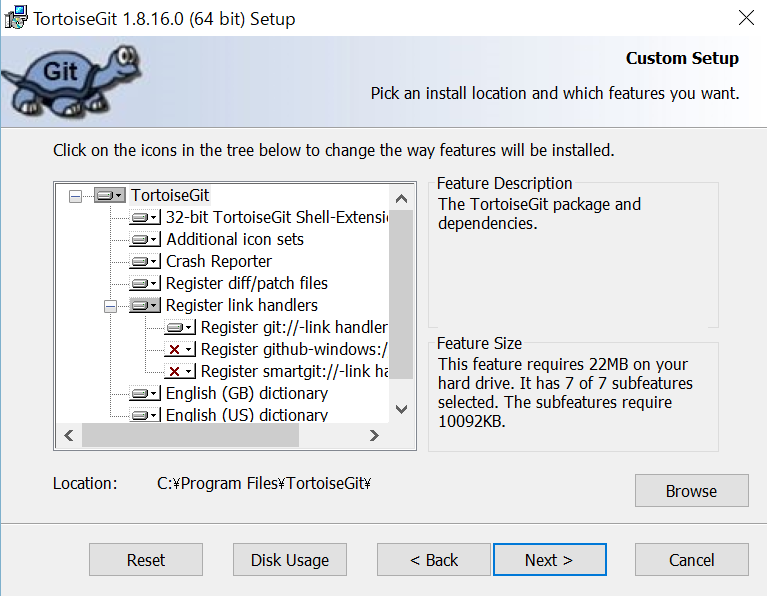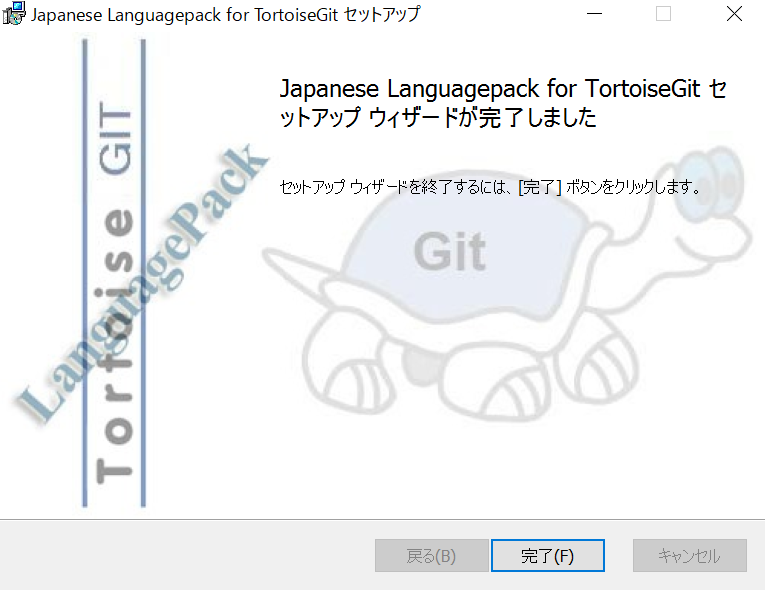Windows10でGitを利用出来るようにクライアントアプリをインストールします。
OS:Windows10
Git for Windows:2.7.0
TortoiseGit:1.8.16.0
Git for Windowsのインストール
1.https://git-for-windows.github.io/で「Download」を押下。
2.Welcomeで「Next」を押下。
3.Informationで「Next」を押下。
4.Select Destination Locationでそのまま「Next」を押下。
5.Select Componentsでそのまま「Next」を押下。
6.Select Start Menu Folderでそのまま「Next」を押下。
7.Adjusting your PATH environmentでそのまま「Next」を押下。
8.Configuring the line ending conversionsで「Checkout as-is, commit as-is」を選択し「Next」を押下。
9.Configuring the terminal emulator to use with Git Bashで「Use Windows’ default console window」を選択し「Next」を押下。
10.Configuring experimental performance tweaksでそのまま「Next」を押下。
11.Completeで「Finish」を押下。
TortoiseGitのインストール
1.https://tortoisegit.org/で「Download」を押下。
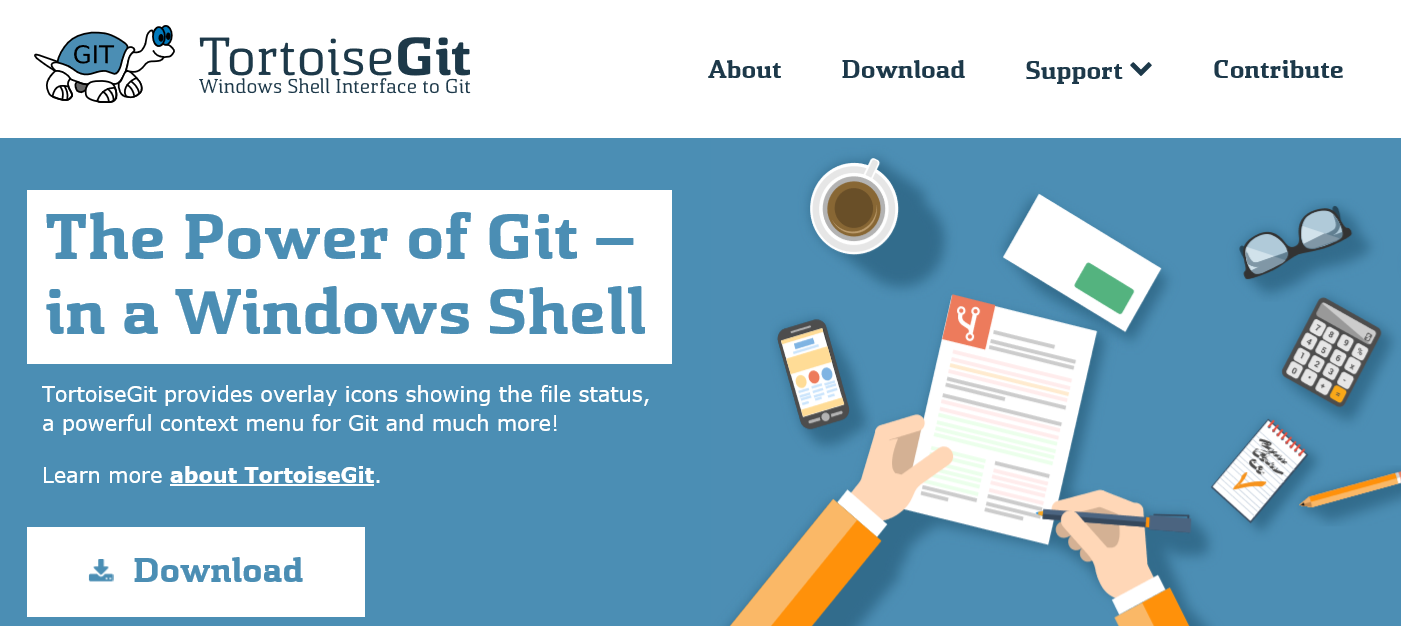

ダウンロードした「TortoiseGit-1.8.16.0-64bit.msi」を起動。
2.Welcomeで「Next」を押下。
3.Informationで「Next」を押下。
4.Choose SSH Clientでそのまま「Next」を押下。
5.Custom Setupでそのまま「Next」を押下。
6.Ready to Installで「Next」を押下。
7.Completeで「Finish」を押下。
Language Packsのインストール
1.https://tortoisegit.org/download/で「Japanese」をダウンロード。
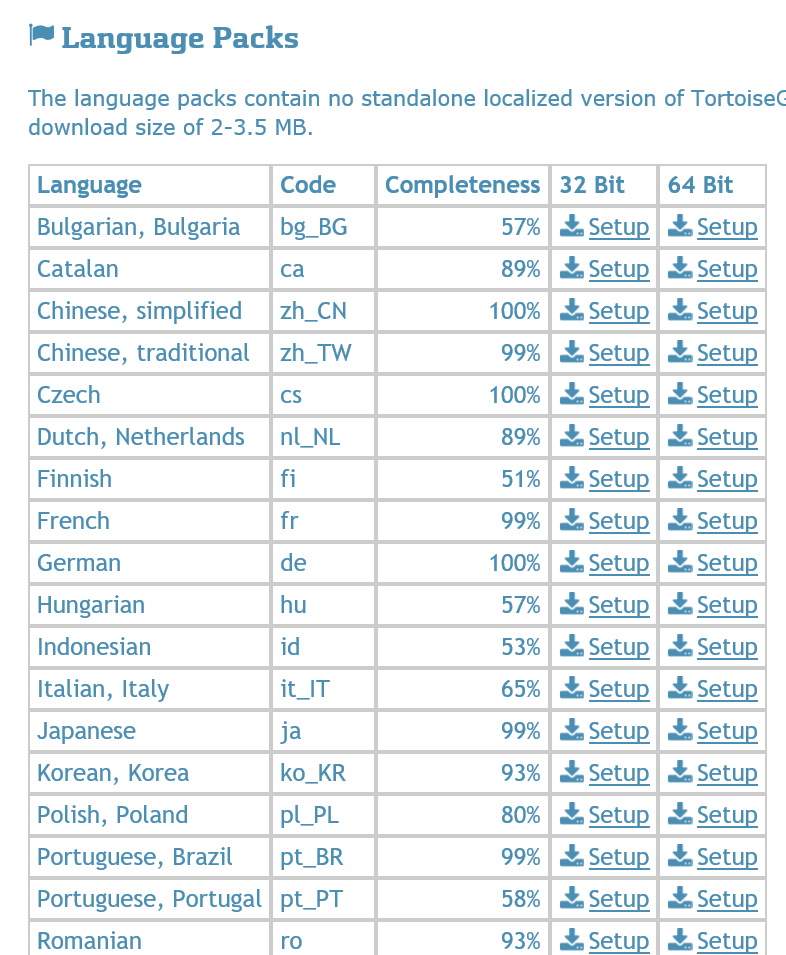
ダウンロードした「TortoiseGit-LanguagePack-1.8.16.0-64bit-ja.msi」を起動。
2.ようこそで「次へ」を押下。
3.完了しましたで「完了」を押下。
TortoiseGitの言語設定
1.エクスプローラー上で右クリックし、「TortoiseGit」-「Settings」を選択。
2.Settingsで「General」にあるLanguageを「日本語(日本)」に設定し「OK」を押下。
以上。